Turning off Windows 10 S and Windows 11 S
To get started, press the Windows key and type activation in the search box, then select Activation settings at the top of the results box.
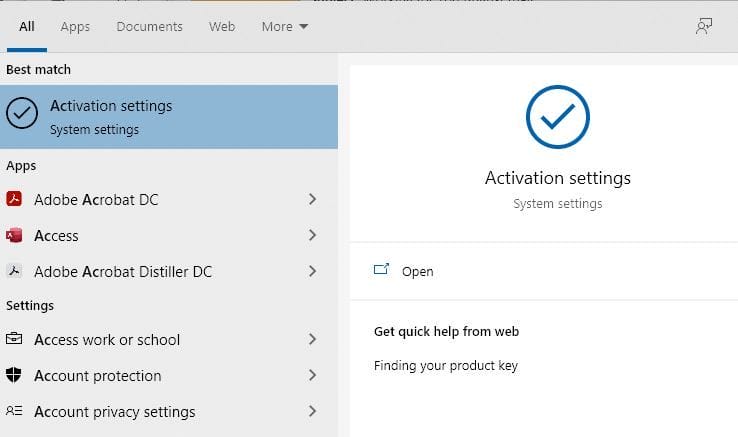
You’ll now be looking at the Activation window of the Settings app. There, you’ll see confirmation of the version of Windows you have – our screenshot was taken on a PC that has already had S Mode turned off, but if yours has S Mode enabled, it will say so in the Edition line.
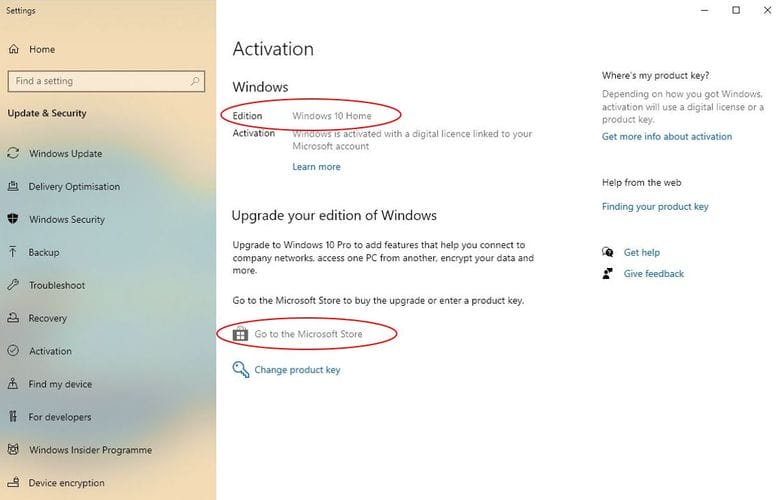
Underneath that, you’ll see an option to Switch to Windows 10 Home (Switch to Windows 11 Pro, in Windows 11 – but if you see ‘Upgrade your edition of Windows, do not click the ‘Go to the store’ link that appears there). Click on Go to the Store underneath that.
The Microsoft Store will load up now, where you’ll be offered the option to Switch out of S Mode. Choose Get, and then you’ll see a message confirming that you’ve switched out of S Mode.
Once you’ve switched out of S Mode, you’ll be able to install software from anywhere on the web, and other browsers too.
